Automating Slack Statuses for Meetings and Focus Time

(79/365) Busy by Finding Josephine is licensed under CC BY
I use Slack statuses to communicate my availability to respond to messages and to set up expectations of my focus for a conversation. In an office setting, colleagues are able to see whether I’m at my desk or not, and that conveys to a certain degree how responsive I might be to messages. I work remotely a few times each week, and on those days my colleagues have even less visibility on whether I would be available or in a meeting.
I’ve come up with a solution for two places where I can automate my Slack status to better communicate expectations and context. Hopefully, these changes will lead to fewer distractions and less ticked off colleagues.
Automating Slack Status for Meetings
I want to increase transparency in my response times (and set expectations for my colleagues) by updating my Slack status if I’m in a meeting. With Slack’s recent feature to auto-expire statuses, a clean solution using Zapier was possible.
The following three steps will outline the Zap I use to automatically update my Slack status with a meeting status.
Google Calendar - Event Start Trigger
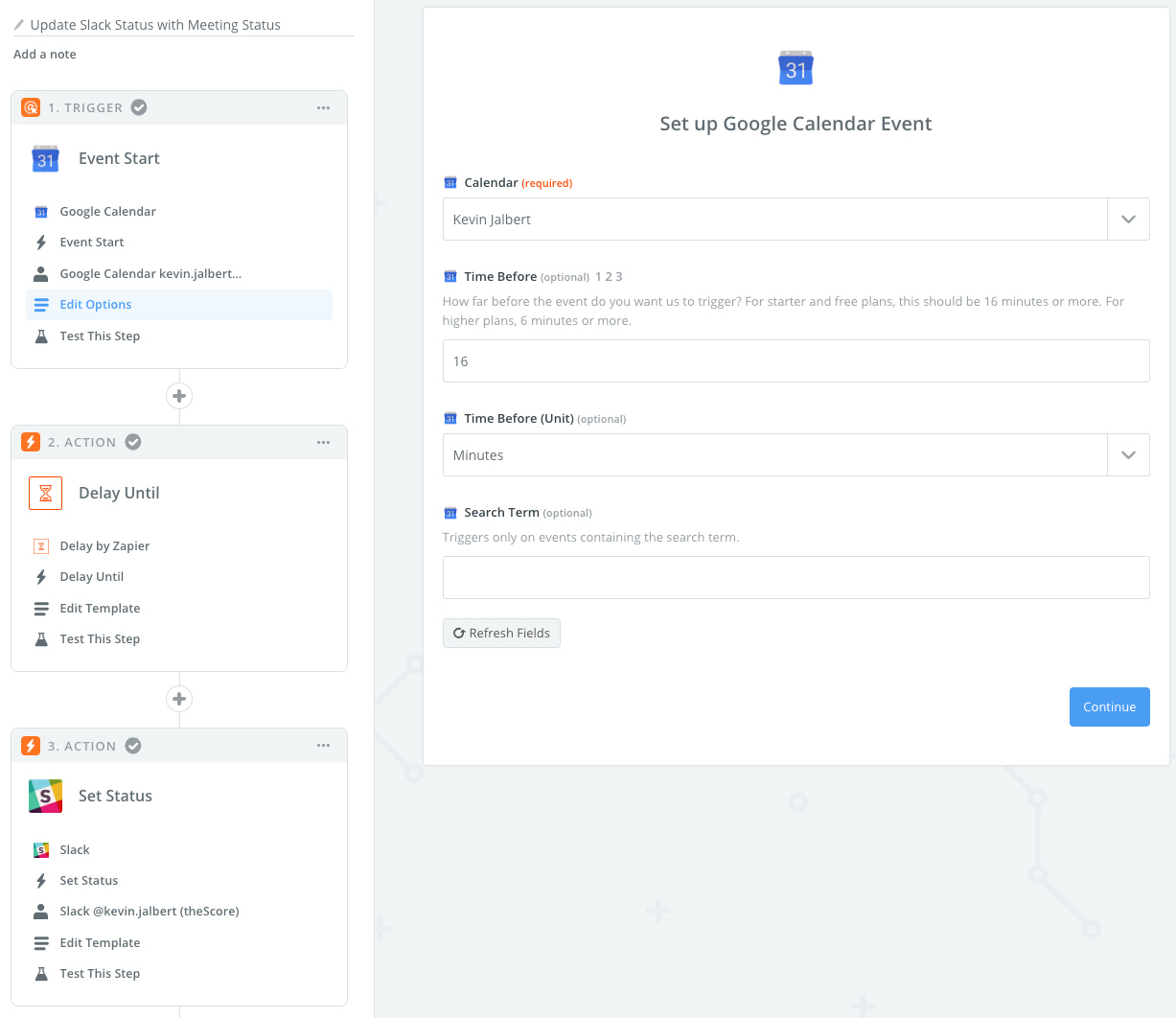
I use the Google Calendar Event Start as our trigger, specifying the calendar where all my meetings are set within. I also set the Time Before value to 16 minutes as I’m not subscribed to a high premium plan.
Zapier - Delay Until Action
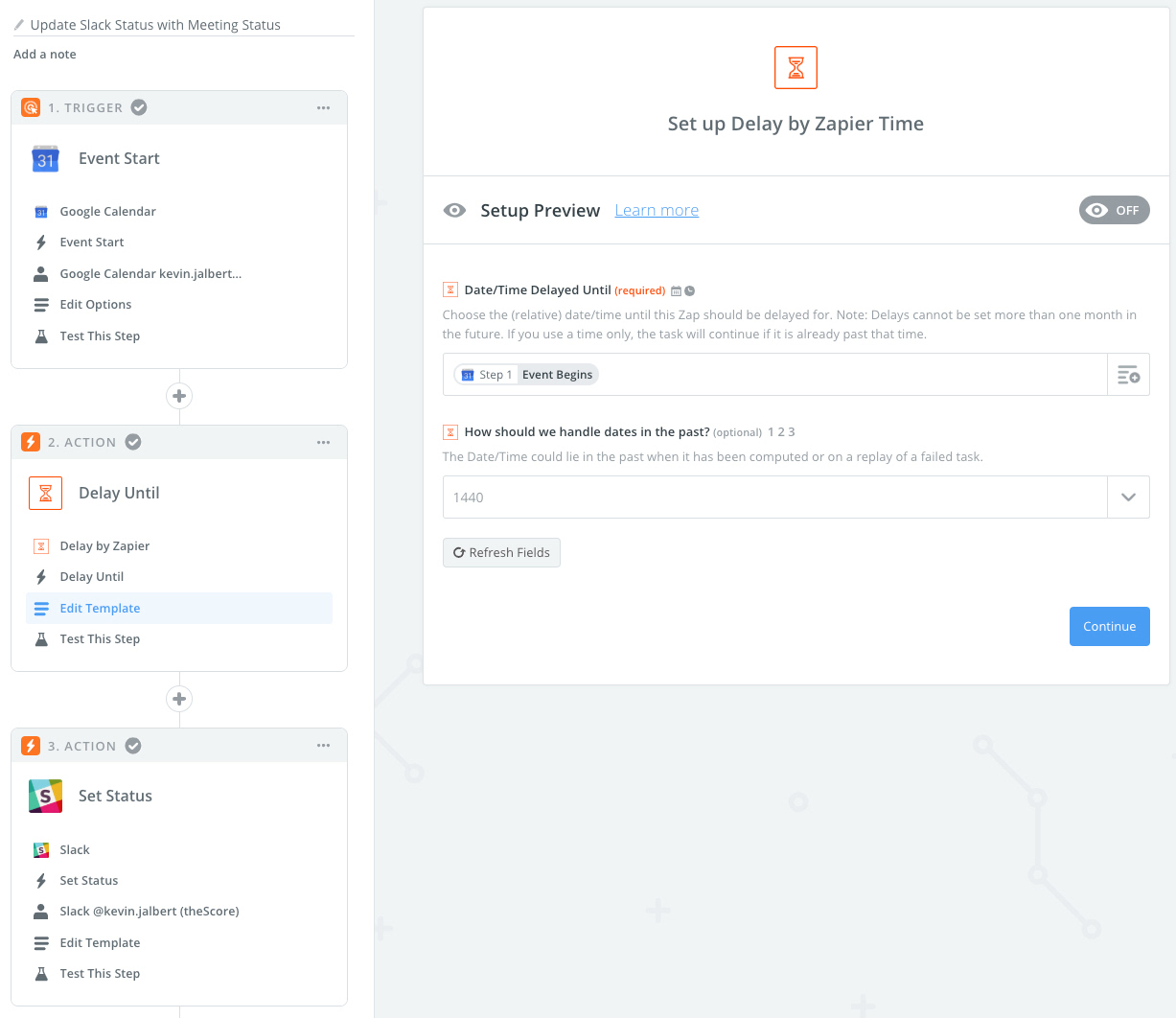
I want to delay the next step (setting the status) until the actual event starts. This is needed due to how the previous step works, as it might trigger up to 16 minutes earlier than the meeting start time.
Slack - Set Status Action
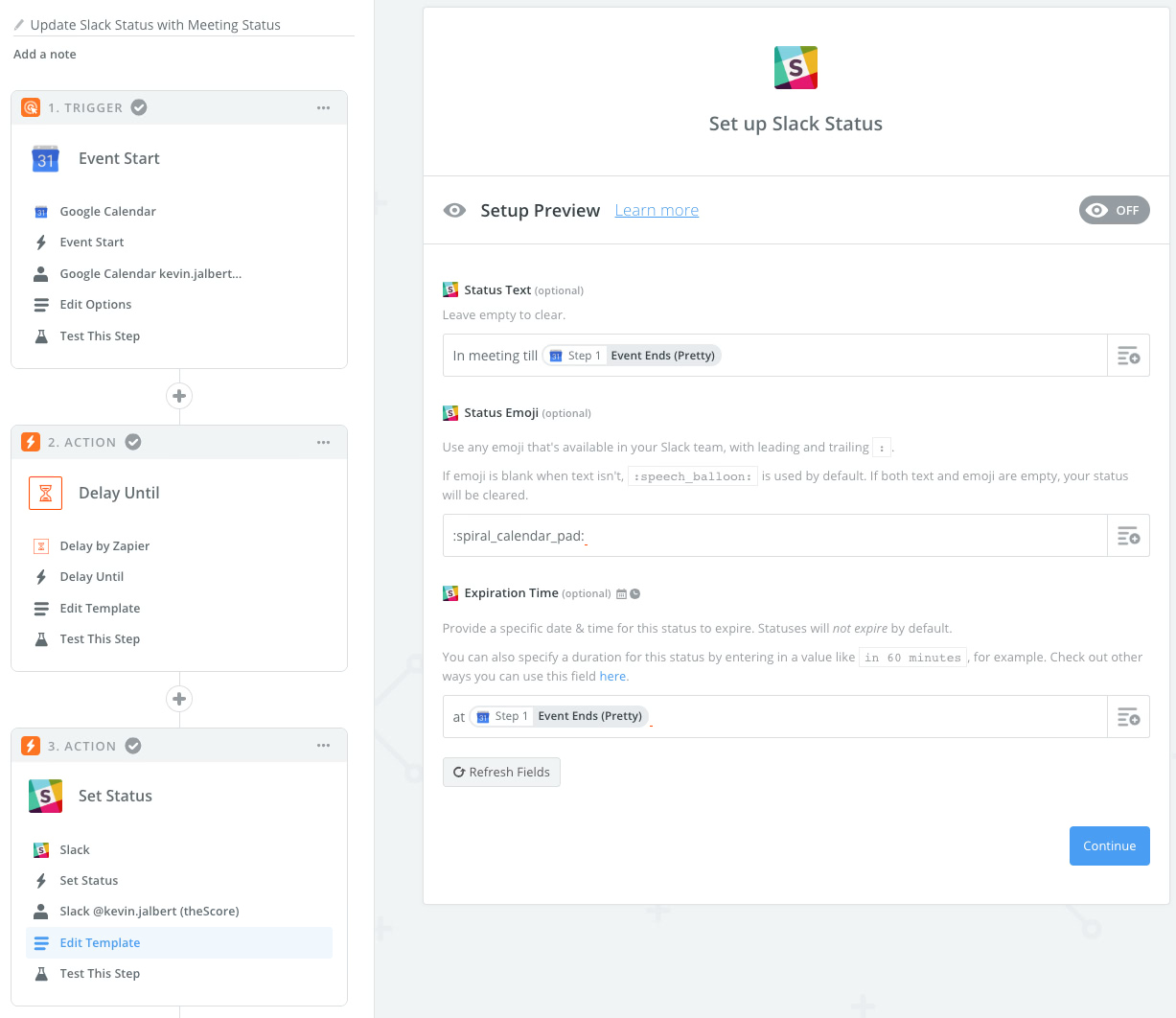
I update the Slack status with information on when I will be done my meeting, as well as provide a clear status emoji. With the expiration time field, the status is cleared after the meeting is completed.
Possible Issue Due to Multi-Step Zap
I have been a user of Zapier for a while, and somehow I have the ability to make 3-step Zaps with the free plan. It is possible to cut the Delay Until step, but there is a possibility of the Set Status step running a maximum of 16 minutes earlier than the event’s start time.
You could possibly mitigate this with some clever status text (i.e., “Meeting from 3:15 to 3:45”). At worse you have a meeting status slightly before your meeting, which might not be a bad idea as you might be busy preparing or in-transit to a meeting room.
Automating Slack Status For Focus Time
Another place I automate Slack statuses is for focus time. While at work, there are times I need a deep focus time (i.e., being in the zone). I use PomoDoneApp as my Pomodoro application of choice. Fortunately for me, it also interfaces with Zapier.
The goal here is for colleagues to know that I’m busy and might not get back to their messages until I have a break from my deep work.
PomoDoneApp - New Timer Started Trigger
With PomoDoneApp, Zapier will trigger whenever a timer begins. There is nothing to configure here, so the setup is straight forward for this step.
Slack - Set Status Action
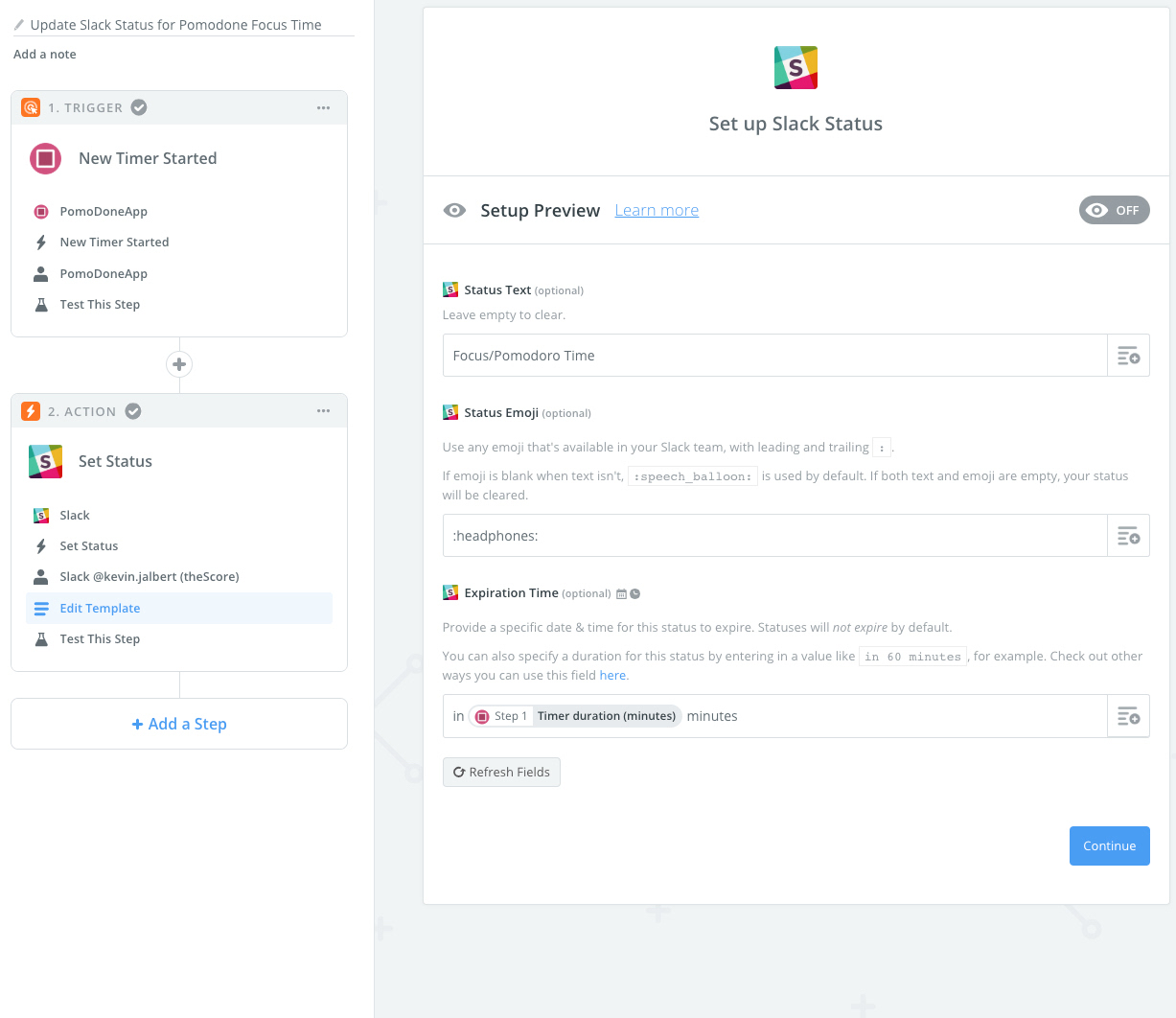
At this step, I’m just setting the appropriate status (i.e., focusing) to indicate that I’m in deep work. As per the Pomodoro technique, after the timer is up I’m free for a small break. The status expiration helps accommodate this workflow easily.
Slack Statuses While Working Remotely
So, as I mentioned earlier, I occasionally work remotely. This presents an interesting problem of conveying two statuses simultaneously. My workaround isn’t pretty but it works… I simply change my Slack name to “Kevin Jalbert (WFH)” to indicate that I’m working from home that day. This move frees up my actual Slack status to be automated throughout the day.