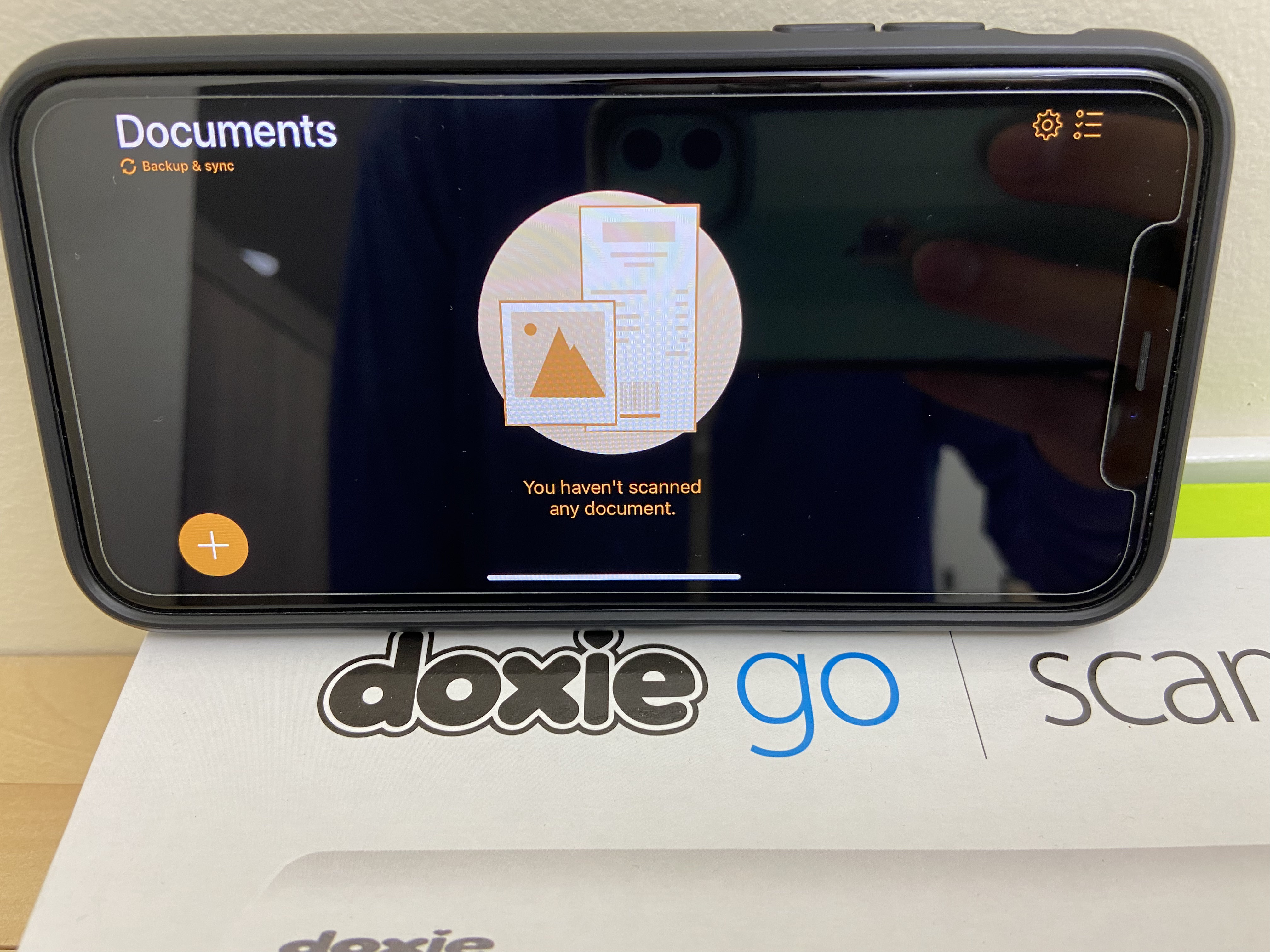I only really embraced a document storage solution when I acquired a Doxie Go back in 2013. I was able to scan documents with OCR so that I could search their contents. I even paired it with an Eye-Fi SD card so that I could upload scans wirelessly to my Macbook Air. It was great. I embraced Evernote as my document storage solution, as it hit everything and was highly recommended.
The times have changed. My Doxie Go has lost its battery capacity and dies after a few scans (you cannot scan when it’s charging). The Eye-Fi company doesn’t exist anymore, and my SD card is useless (trust me I tried to make it work). Evernote’s software isn’t looking so great anymore, and there is wavering hope around the company. On the flip side, mobile phones and their applications have greatly advanced in the last 8 years.
I decided to switch from using my Doxie with Evernote to using Genius Scan with Google Drive.
Why Genius Scan
In my experimentation, Genius Scan performed exceedingly well against others with respect to the quality and speed of scans. In contrast to many other document scanning applications out there, you don’t need a subscription to unlock the extra functionality — it’s a one-time purchase of approximately $10. You gain the ability to export automatically to a document storage solution of your choice — I selected Google Drive.
Why Google Drive
There are a number of reasons for picking Google Drive over Evernote:
- Storage isn’t a concern. You get 15 GB for free (which is a lot for documents), or you’re likly already paying for additional storage anyways.
- Evernote now requires me to pay ($90/year) for a subscription to search text inside documents
- Evernote has all these other features that it has accumulated over the years that I don’t utilize (feature bloat).
- I share the account with my wife and so she’ll have easy access as well.
- Google Drive search is fairly powerful (it will search the content even without OCR)
The only issue I have is that the Google Drive search results interface is lacking compared to Evernote. Evernote provides a view containing a snippet of the search results in the context of the file. Evernote also has a preview of the selected note when navigating notes. In Google Drive, you just see the file names of the matches, forcing you to individually preview each file until you find what you need. That being said, the amount of times I’ve needed that level of precision in searching is infrequent.
Migrating to Google Drive
I recently made the migration over to Google Drive — overall, it wasn’t too bad. The following outlines the steps I took:
-
Select each notebook from Evernote containing documents. I had multiple notebooks which acted as categories (e.g., Receipts, Bills, Taxes, etc…).
-
Right-click and open the export modal. Export using the ‘Multiple web pages (.html)’ file format.
-
Put these in a
Notebooksdirectory. -
Put the following Ruby script (
transform.rb) in the same directory level asNotebooks:require 'fileutils' require 'securerandom' Dir.glob("Notebooks/*").each do |notebook| puts "Processing #{notebook}" Dir.glob("#{notebook}/*").each do |note| # Only interested in directories as they hold PDFs, .html files exist here if File.file?(note) FileUtils.rm(note) next end puts "=> Processing #{note}" # Getting each file, renaming it and moving it to notebook directory Dir.glob("#{note}/*").each do |resource| file_name = [File.basename(note).chomp("files"), SecureRandom.alphanumeric(8), File.extname(resource)].join FileUtils.mv(resource, [notebook, file_name].join(File::SEPARATOR)) end # Cleaning up empty note directories FileUtils.rmdir(note) end end -
Run
ruby transform.rb, which leaves only resources (e.g., PDFs, images) in their respected notebook directory. The resources are also named after the note in Evernote (using a random suffix in case multiple resources existed in a note). -
Import the whole
Notebooksdirectory into Google Drive where you want it.
I’ll see how this new document storage solution works long-term, but I have high hopes. An added bonus with the mobile application approach is that it allows me (or my wife!) to scan stuff without needing to be in my home office.